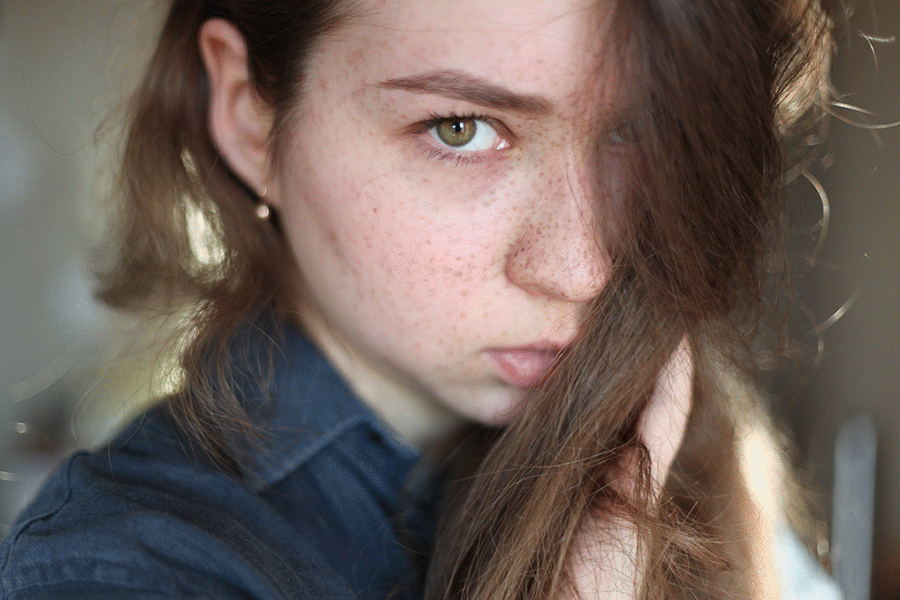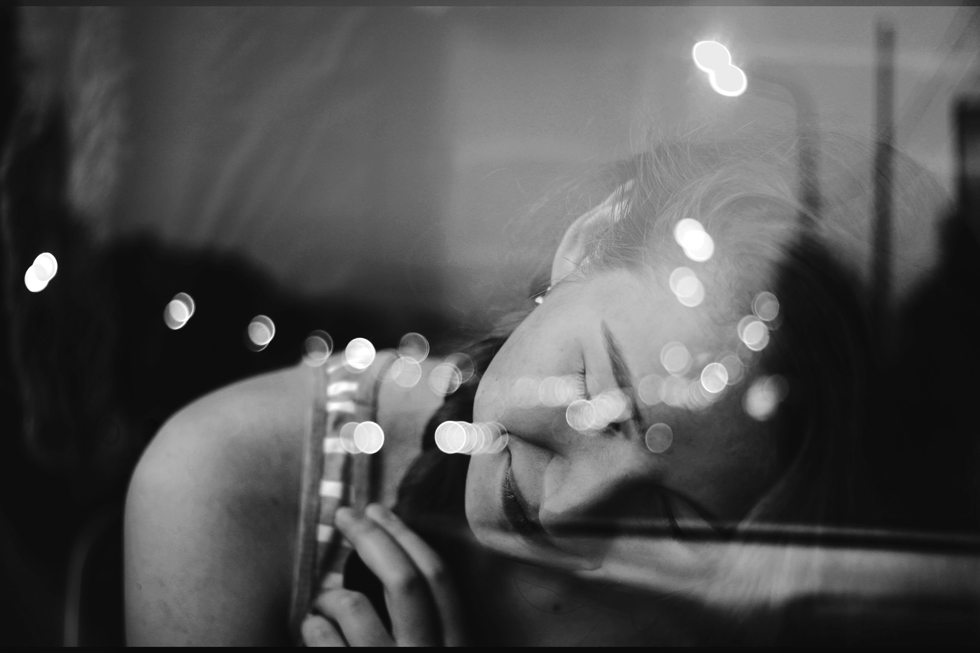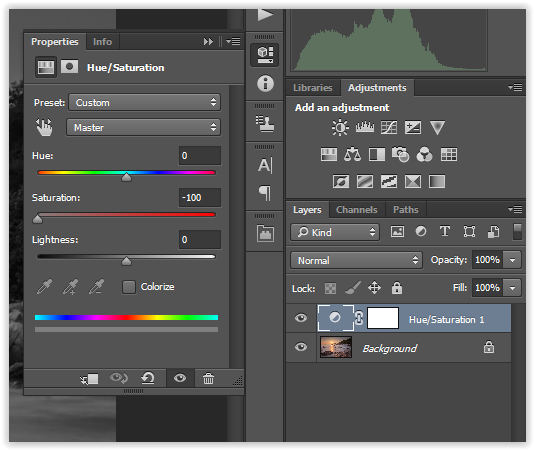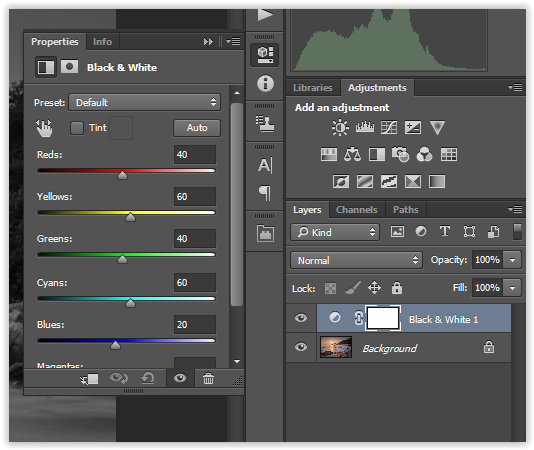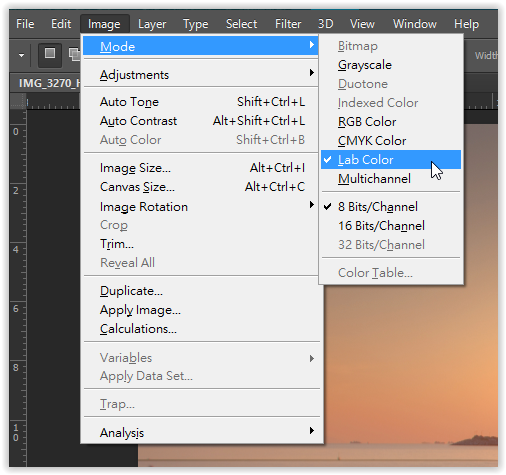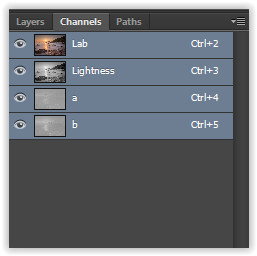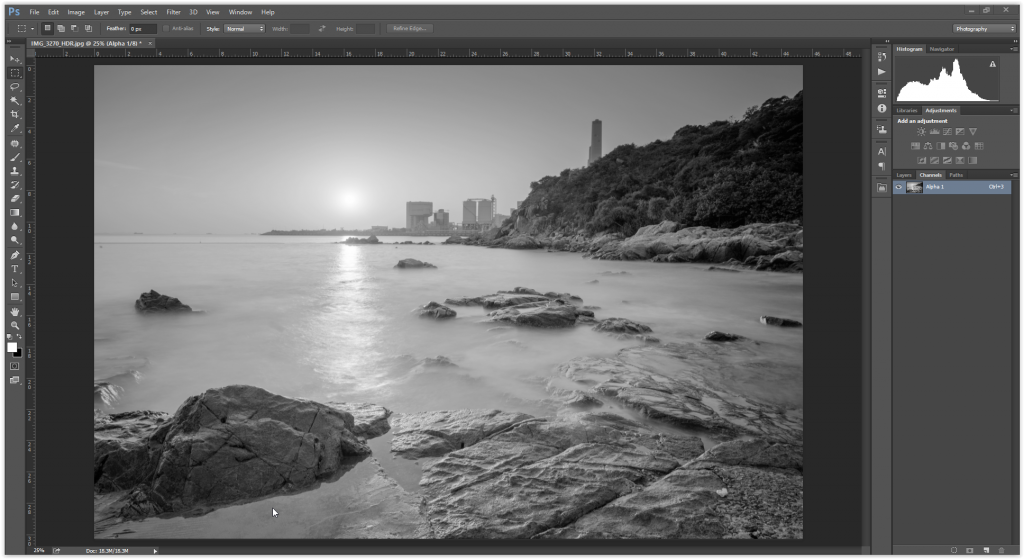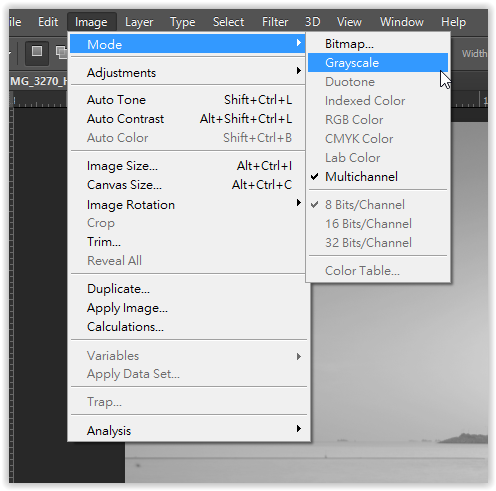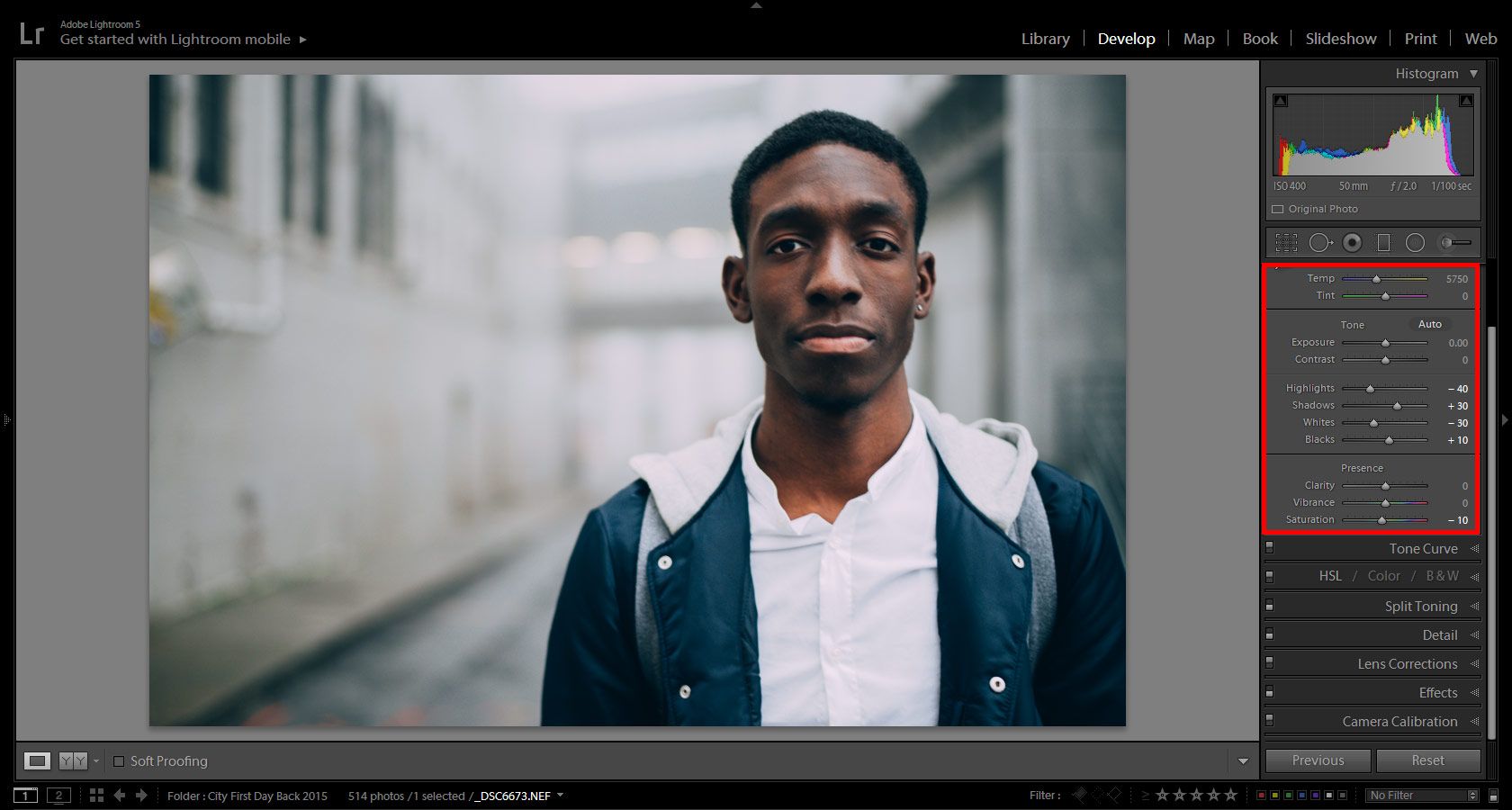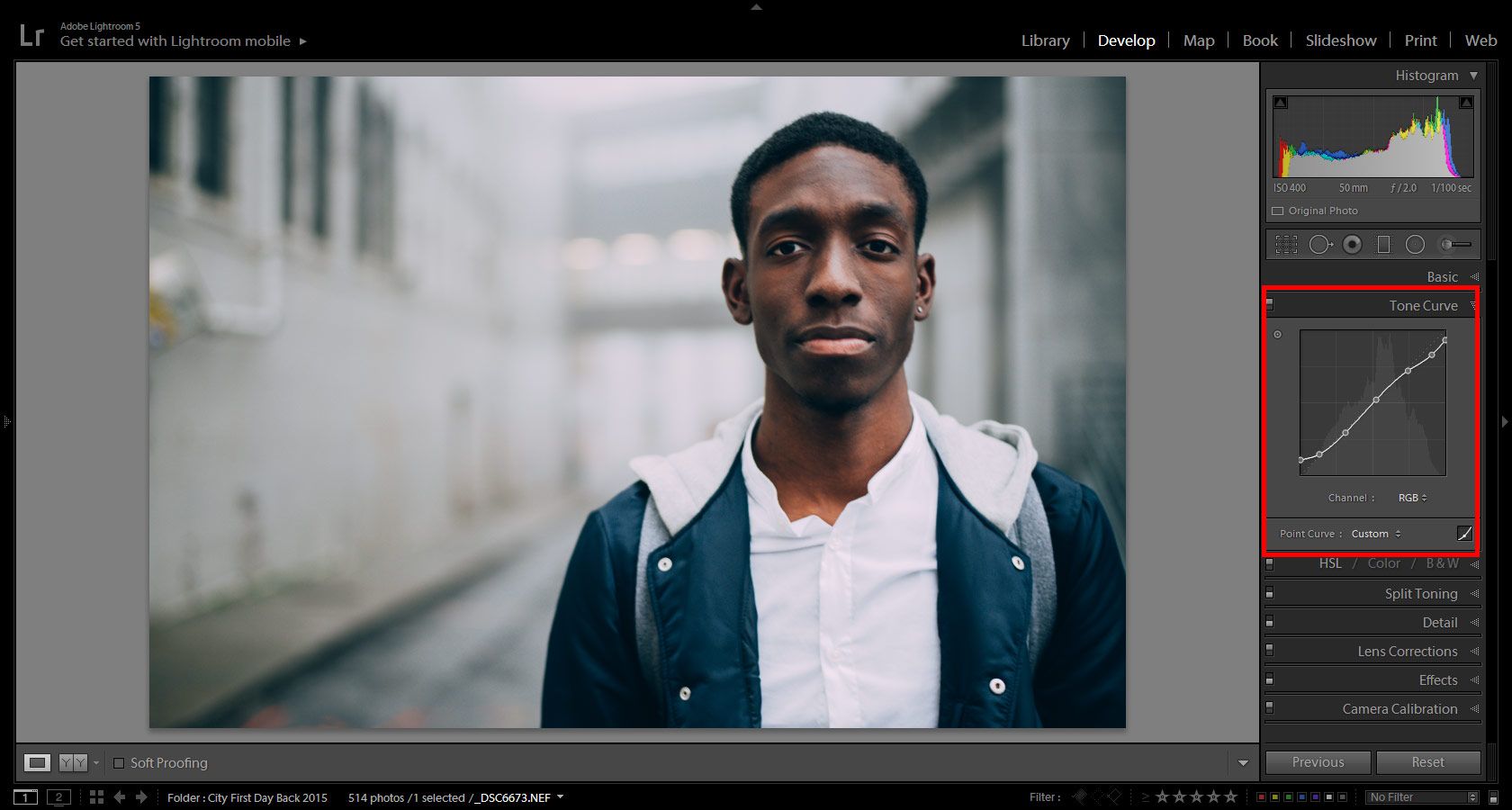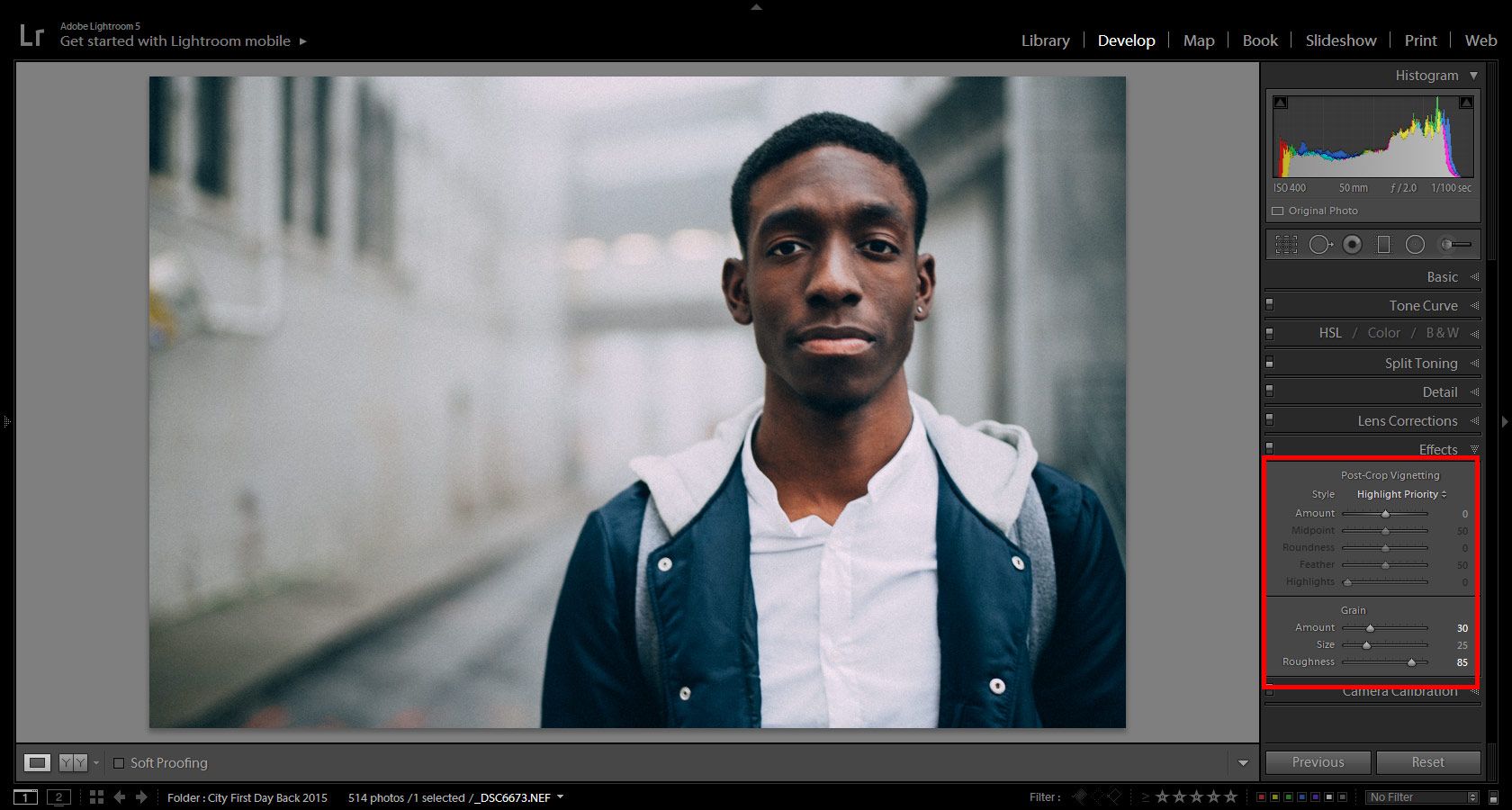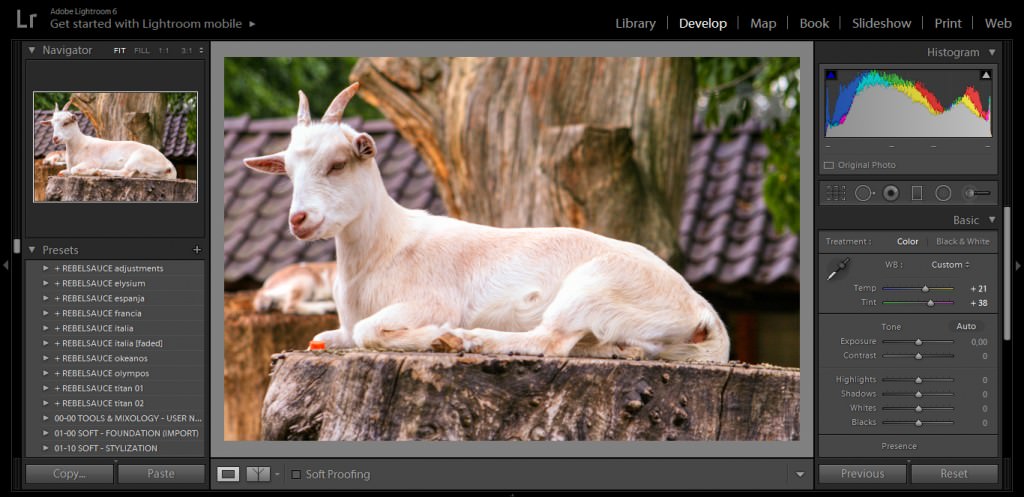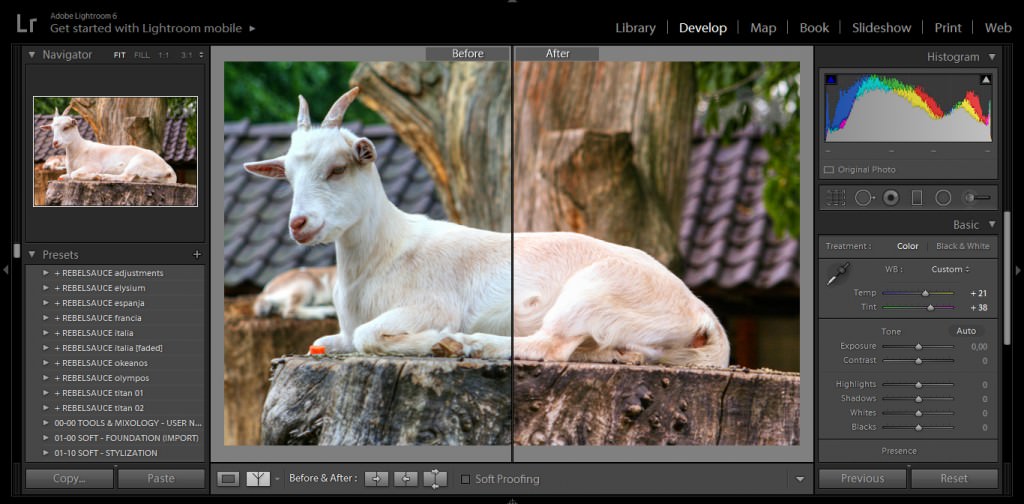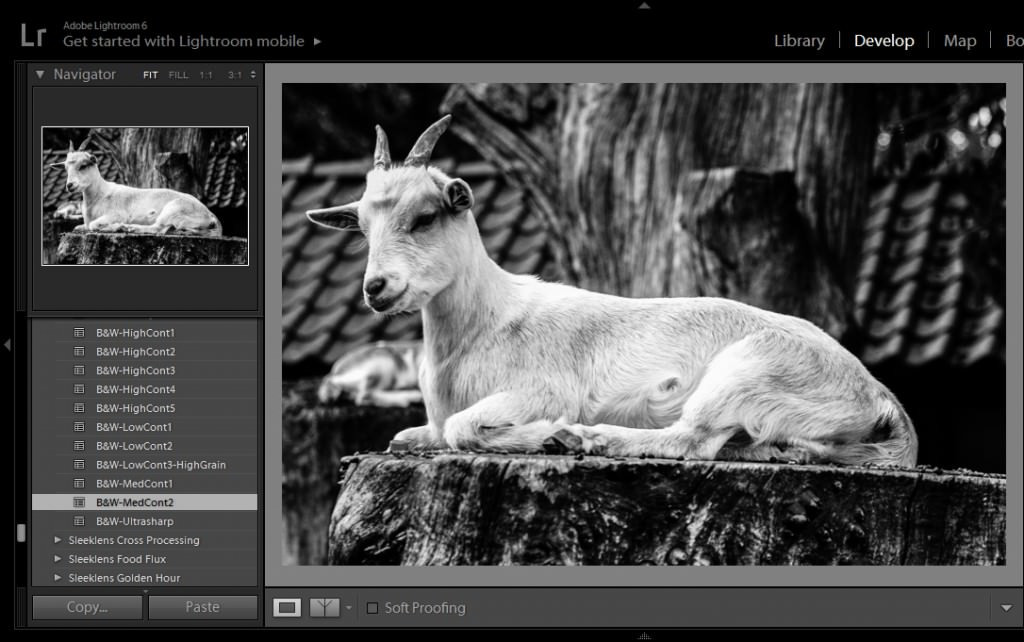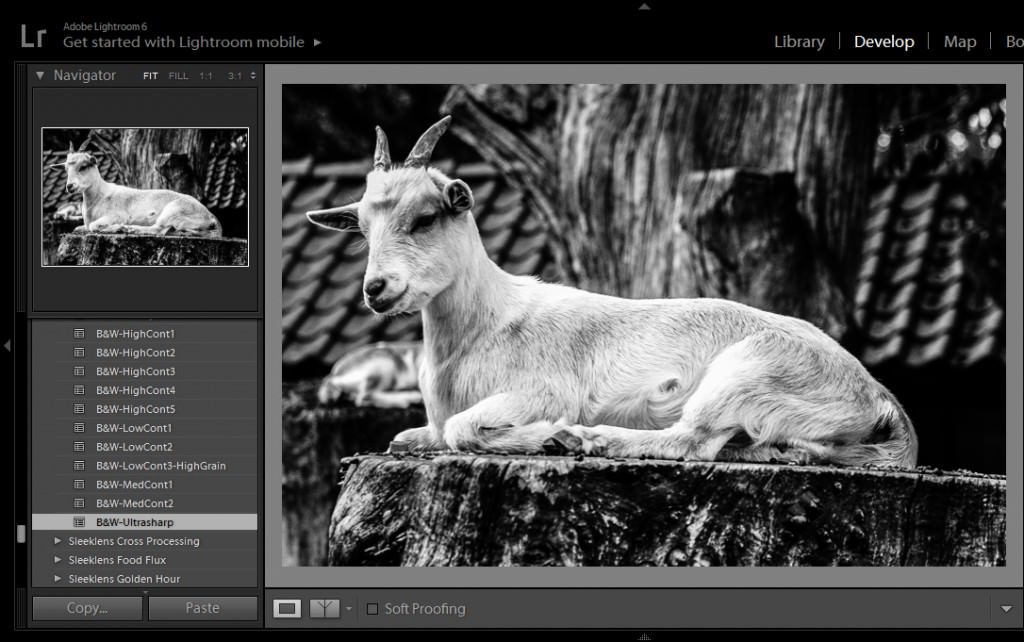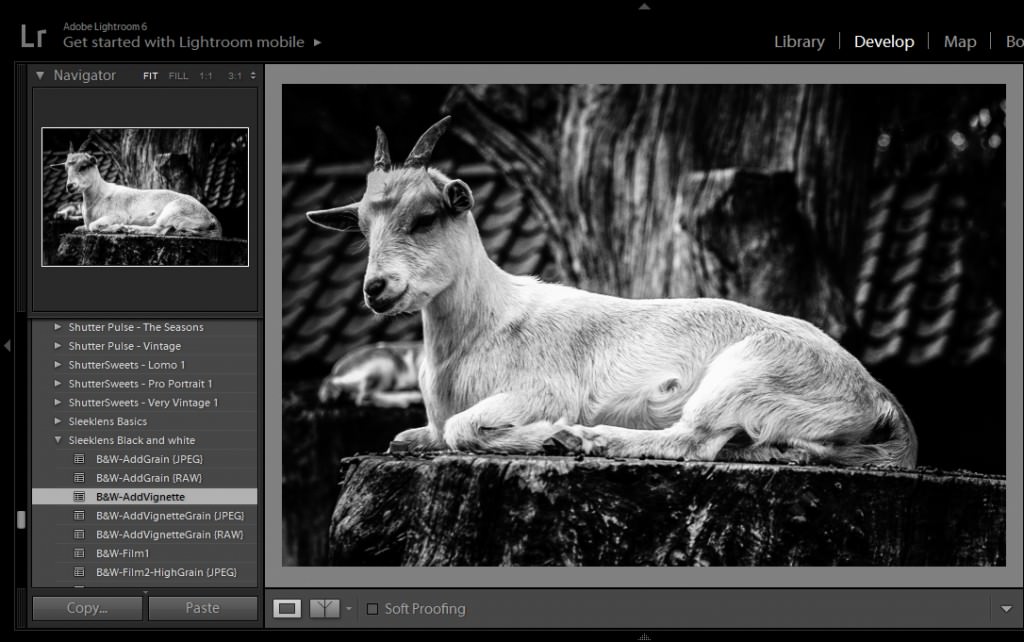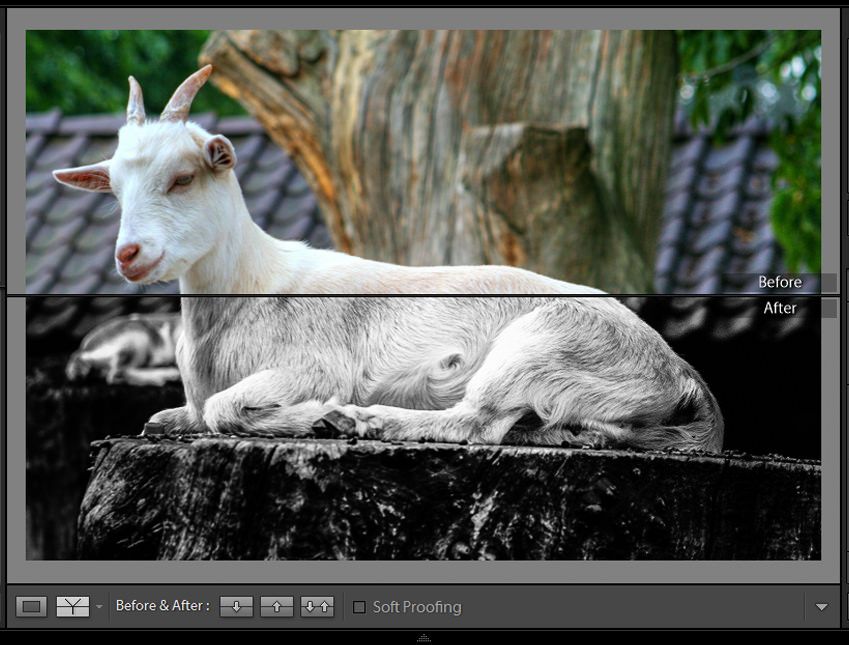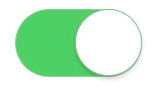When does an image deserve to be converted to black and white? This is a question you have probably asked yourself countless of times during confusing editing sessions. Some photographs simply look better in black and white, while others stand out gracefully only when their true colors are present. Others look fantastic no matter what.
To make the decision-making process easier, consider the points below. They’ll help you answer important questions about your work, ones that will give your photographs a chance to shine in the best way possible. You’ll be compelled to observe your image, spot both distracting and appealing elements, and come to a conclusion you won’t regret.
This is when you should embrace b&w photography:

When Your Photograph Is Hard to Edit
Some photographs simply don’t look appealing in color. More often than not, those same images look significantly more beautiful in black and white. If your photo has too many distracting colors, chances are that you’ll like its monochromatic version much more. I’m often surprised to see what a dramatic change a simple conversion can make!
When There Are Lots of Shadows
A person’s face partially hidden by mysterious shadows, a street filled with silhouettes on a bright day, and a mountain surrounded by intimidating rainclouds all have one thing in common: they possess photogenic shadows. Impactful black & white photographs often have a lot of contrast, so pointing it out in your own work using highlights and shadows will make it look all the more astounding.

When You Want to Get Rid of Busy Elements
In addition to color, there are many elements that can ruin a photograph’s composition. A background filled with moving objects of various colors, shapes, and sizes may distract the viewer’s eye and obliterate the entire meaning of an image. If you have photos of locations crowded with different subjects, convert your results to black & white. This will help viewers clearly see what you want them to see.
When There Are Textures Involved
Eye-catching textures have the potential to get lost in colorful compositions. Faces, houses, roads, and landscapes are all made up of elements that, when devoid of color, transform into masterpieces of their own. If your image is filled with interesting lines, patterns, and shapes then consider converting it to black & white. To really enhance the textures in your image, gently increase the clarity, contrast, and sharpness in your editing program.

When There’s an Abundance of Negative Space
Environments are ideal for telling deeper stories, focusing on unusual subjects, and highlighting things the human eye wouldn’t notice at first glance. Unfortunately, environments are also known for their negative space, something that can prove to be a nuisance during the editing process. If you take very atmospheric and environmental photographs, black & white photography may be perfect for you. Black & white conversion will turn any extra space into an aesthetically pleasing blank canvas.
When Emotions Are Your Main Focus
This is particularly helpful for portrait photographers. Relationships between people – and human emotions in general – look very genuine and raw in black and white. Experiment with black & white if you have intimate photos of this sort, and you may get very touching results.

From now on, black & white photography will no longer be an unsolvable mystery. Whether you’re an avid portrait photographer, a curious landscape artist, or an eager photography enthusiast, a solid knowledge of black & white photography’s strengths will strengthen your own work. Once you familiarise yourself with the approaches above, you’ll know exactly what to do with every image you edit in the future.