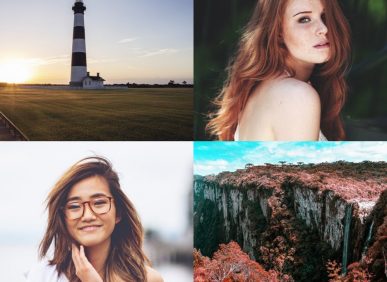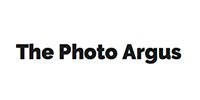What are Lightroom Profiles?
With the upgrade to Lightroom 7.3 version (either for CC or Classic CC), Adobe introduced the new XMP format, alongside with many other tools. This provided to be a huge step towards intercompatibility between Adobe Lightroom and Adobe Photoshop; however, the XMP format wasn’t only created to bridge between these two Softwares, it also offered the possibility to use new products under the format, hence the birth of Profiles.
Profiles resemble all-in-one presets in some way, as they are meant to be used as instant effects in just one click of distance. The main aspect to consider when it comes to Profiles is that Adobe created them with the aim to be applied only to RAW files – that means JPEG photos cannot be edited with Profiles, and also explains why they work with ACR. The second aspect is that Profiles, unlike Presets, don’t alter the values on the tools used in the Develop Module, meaning you can apply a profile and then work your way with presets or the manual tools in the Develop Module. This outstanding management of resources not only impresses us but also becomes a source of inspiration. From then on, we can consider Profiles as the contemporary version of film stocks.
If all this wasn’t enough, you can also control the intensity of the effect applied with the Profiles – not for all profiles, worth to be mentioned – by using the Amount slider. Easy to use, even easier to control.