
Table of Contents
Painter tool is a little tool available in the Library module. This tool positioned in the bottom most part of the toolbar. If you don’t see the toolbar press “T” to enable viewing the toolbar, if you press again “T” the toolbar will be hidden. The fifth icon from the left is the Painter tool, refer screenshot. The primary use of painter tool is to apply the missed keywords, Label, Flag, Rating, Metadata, settings, Rotation, Target collection.
Painter tool is best used when different keywords need to be applied to different images in the same collection or same folder. For example, after a trip, you will be having 100’s of images ranging from Portraits, Landscapes, Family or friends. Not all the photographs need to have the same keywords. You can apply “family” keyword to family pictures alone. First, click the Painter icon and choose the keyword from the drop down menu, fill the keyword in the next box and you are good to click on the images which are only related to “family”. So each time if you want to add a number of pictures in the library you can name it under a common keyword. Instead of searching a picture all around the library it will be very easy to search and find a particular picture from the library. You can add your own keywords to the collection of pictures even more than one keyword can be added. For an example, assume yourself and your friends went on a trip and took a lot of pictures, so you can name it as “Trip, friends”. See the below screenshot for reference
Labelling pictures are one of the attributes that can be done through painter tool which will also help you out to sort the pictures accordingly. To apply this, select a picture and choose a particular color from the painter tool. From the below screenshot you can see the label colors with red, yellow, green, blue and purple. Choose the respective color, once you apply this to a picture the painter tool turns to the relevant color. From the screenshot, you can see the painter tool color has changed.
Flag is another attribute in painter tool. If you want to view flagged pictures, select a picture and choose flag in painter tool. You can find three options flagged, unflagged and rejected then select flagged. The pictures which are flagged will be displayed. See the below screenshot for reference.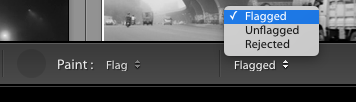
Rating a picture is an interesting one done by most of us. In Lightroom, we can rate a picture from zero to five stars. By selecting one or more pictures you can rate it using painter tool (Paint > Rating > select 0 to 5). From the below painter tool screenshot you can know how a rating can be done.
Metadata is generally known as the collection of information about a larger data. In Lightroom, metadata plays similarly, where metadata contains the collection of information about each and every picture in the library. An interesting fact about metadata is spraying information over many pictures using painter tool. You can sort and search pictures using metadata information. See the below example screenshot, in standard import manner, the pictures are displayed.
In painter tool, settings contain preset effects which can be applied and auto tone option is also there to apply on a picture to remove presets effect. It contains a number of default presets and even you can add presets by purchasing them from Adobe lightroom website or others. See the screenshot below which has listed up a number of presets.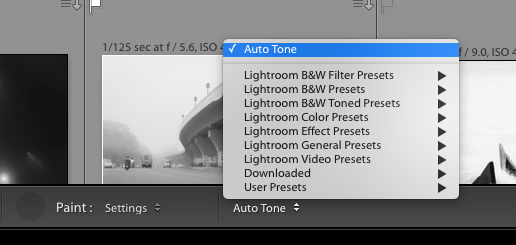
Rotation is one of the major attribute used in painter tool. By rotating a picture we can get a better view, also by flipping. In Painter tool select rotation, where you can find four options such as right rotate, left rotate, flip horizontal and flip vertically. You apply any one of the necessary options to the picture as per your requirement.
Target collection is a temporary or may be linked to a permanent collection meant for to add photos really quickly with a help of shortcut “B”. The moment you press “B” the selected pictures added to your target collection. If that picture is already in the target collection, pressing “B” will remove the photograph from the target collection. Using Painter tool to add photographs to the target collection is really easy, once you activated the painter tool and then choose the target collection you just have to click on the picture which is meant to be added to the target collection. You can set any collection as your target collection, refer screenshots.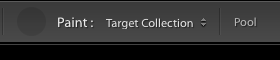 Tip: The easiest way to know whether the photograph is in a target collection or not is to look for the mark on the top right corner of the image (screenshot)
Tip: The easiest way to know whether the photograph is in a target collection or not is to look for the mark on the top right corner of the image (screenshot)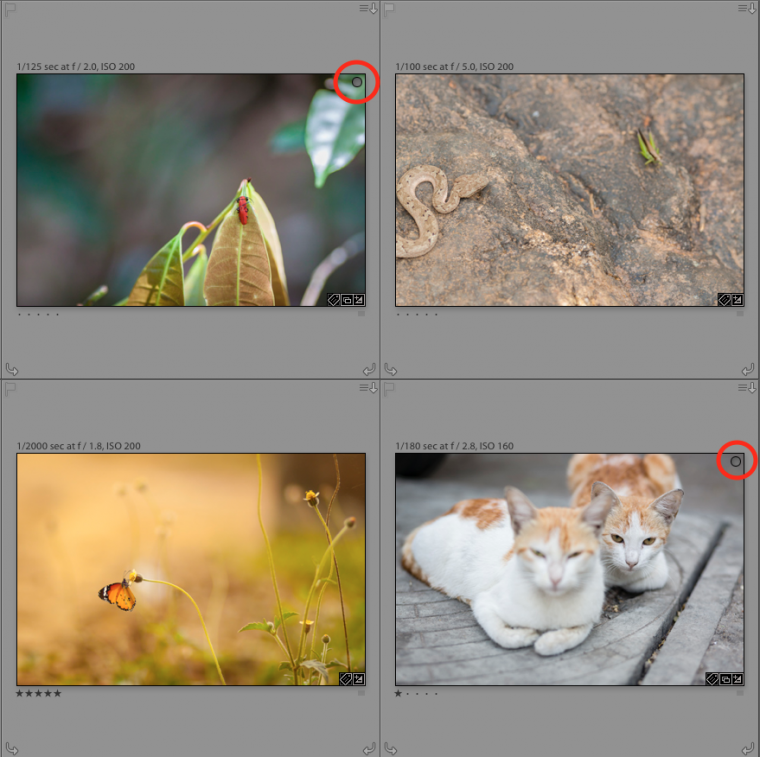
Hope from this article you have got an idea to use painter tool in various ways.
Comments (2)
Thanks Jacotte 🙂 Glad you liked it.
Brilliant article on the use of the painter tool. Thank you very much !