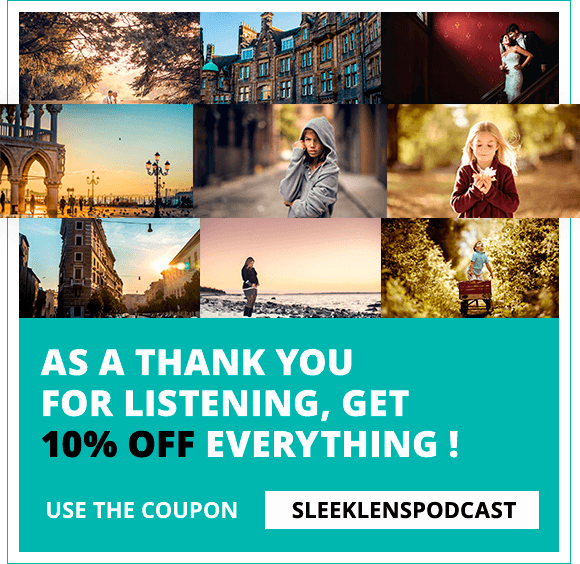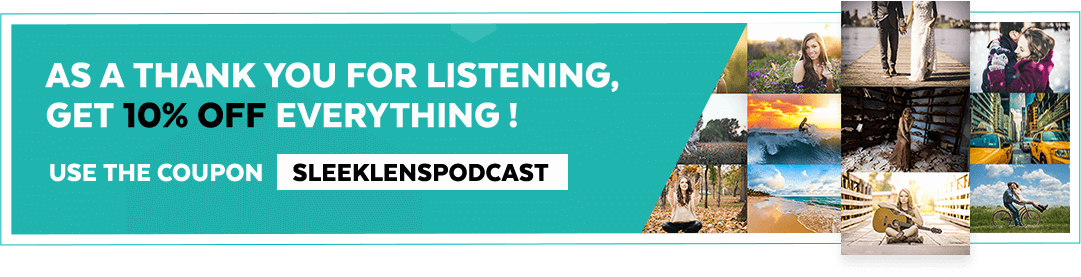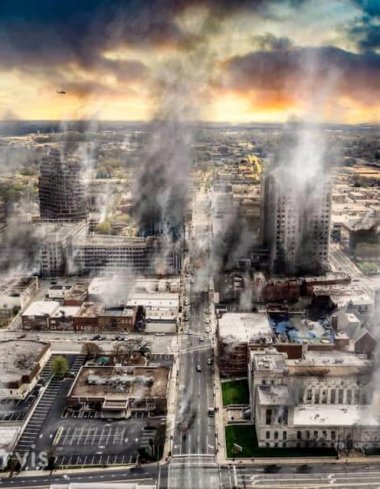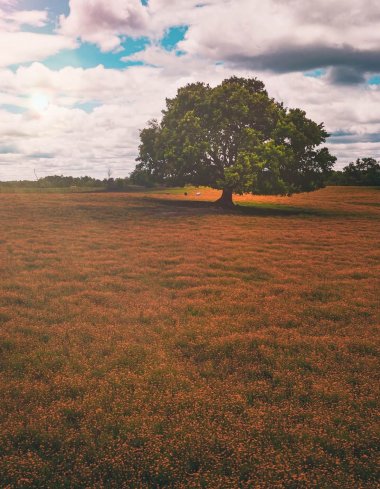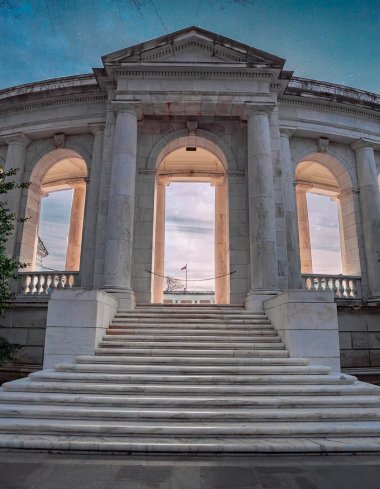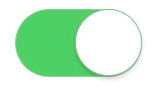In this episode of the Sleeklens Photography Podcast, we talk about using the Light Meter and the Histogram built into your camera.
This episode will cover the usage of the histogram and light meters in your camera. It is kind of a beginner’s episode and also good even for those who know as it could work as a refresher. There are certain tools that are built in your camera that’ll help you along to get a more balanced exposure when you’re photographing pretty much in a situation and light meter and histogram is part of the main tools you should use and we will be looking at some examples of how to read them, use them and also when to use them.
Using the light meter, what it is and how to use it
What exactly is a light meter? A light meter is pretty easy to understand. It’s a device of some sort that measures the amount of light that’s coming into the camera. Some of the old school cameras have light meter devices that are not to your camera in any way but they kind of allows you to set a certain aperture or some sort of setting on your camera and then you’ll be able to measure the light and will kind of give you a balanced exposure with the different kind of settings you can use. This was kind of a big thing in the film days because when you had films, you didn’t have any way to measure the light but had to use your judgment or expertise to meter the light correctly.
A lot of old-school photographers who used films a lot would probably wear a light meter around their necks and that’s what they would use to measure the light and get some balance, neutral exposure and get a better exposure that they wouldn’t have to guess it. Light meters were that kind of tool you’d typically see but in most modern cameras you actually have a light meter that’s built in. if you are shooting in an automatic mode, the light meter judges the kind of settings it’ll put in this mode and as soon as you press the shutter button it’ll read the light in the scene and suggest the settings it has kind of predetermined depending on the light coming in. But if you are some sort of a manual mode or aperture priority mode or something along those lines, the light meter is going to be a little more useful there because you can see the total amount of light coming in. That’s basically what light meter does. It kind of judges the total amount of light hitting your camera.
You can find the light meter easily by just looking in the viewfinder of your camera and you’ll see something like a little graph at the bottom and it’s gonna be from -3 on the left side to zero which is a balanced neutral exposure based on what the light meter reads and then it’ll go up to +3 on the right side. What that exactly means is that the 0 (zero) is what is considered to be the balanced neutral exposure for a particular scene that you’re photographing. If you might have pushed the shutter button down and you see they have a little indicator showing that you might be at -2, what that means is that you are two stops under-exposed, and so that is the negative portion. If you go to the other side when you click on the shutter button half-way down and you see that the light meter is reading at +2, that means you are two stops over-exposed, meaning your image will be really bright compared to two stops under-exposed meaning that your image will be pretty under-exposed, a little darker than it would be if it was closer to the zero range.
Again, the light meter measures the total light coming into or hitting your camera sensor but can be fooled by little things that might be really bright or really dark on your scene and that’s something we need to pay attention. For example, if you’re shooting in a very backlit situation, meaning that maybe you’re shooting a model and she has a window behind her, it’s going to measure the total light that’s coming in to the camera and it’s going to see that the window is extremely bright and when you take the photo most likely your model will be pretty dark or dimly lit and that’s because of the light coming from the window. As such, that should be something you pay attention to because it can be fooled easily. Just because you get a balance neutral exposure showing in the meter you might not actually have a balanced neutral exposure for what you want to photograph. The same thing happens with people wearing dark clothing. If someone is wearing a dark pant or a dark shirt, that could throw off the exposure because it’s measuring the darkness coming into your camera lens. It might not have a harsh exposure as the bright open window would but again you might have to bump up your aperture, ISO and shutter speed or whatever else you need to in order to compensate for that dark reading. That’s one thing you need to pay attention to in most situations, it can be very helpful in most situations but it can be easily fooled.
As such, if you are running into a situation where you find that your light meter is reading a balanced neutral exposure of around zero or thereabouts, but you still find that you’re still finding that your exposures are a little bit off or maybe you’re losing information in some of the brighter points or darker points of your image, this might probably be the time you might need to look at the histogram.
What is histogram?
The histogram is kind of a separate light tool that’s built-in most cameras. It’s kind of a bar graph that measures the brightness of each individual pixel and displays it in kind of a horizontal line graph. If you want to see what we are talking about as far as what histogram is, make sure to open your camera’s manual to see where you can turn that one on as in most cameras that is like an info button and you can hit that a couple of times when you have a photo pulled up and you’ll be able to see what the histogram will look like for the particular photo that you have. It’s good to pay attention to this and know when you can pull up the histogram, and how you can pull it up so you can see it. What histogram do for example if you’re shooting a model right in front of a bright window, what you are going to see if you have the histogram pulled up will most likely be a graph that looks like a slide going from top left all the way to bottom right. What that is doing is that it’s reading a lot more bright information on the right side of the histogram. So when you look at the histogram, what you see is an area or a little graph that is divided into 5 sections. On the far left, you’ll have your really dark black points in your image and that’s kind of the zone you want to stay away from as much as possible. It’s ok to have a little bit in that area but you want to make sure that you do not have most of your image in that area because it means you’re losing a lot of information.
Right next going to the right you have very dark, shadowy tones, in the middle you have mid tones, next to that you have a very light area that’s kind of the brighter point but not completely white and then on your far right you have your very light pixels and again that’s the kind of point you want to stay away from. You don’t want to be too much in the white or too much in the black because that means you are losing information. If you see a spike in some of the areas all the way to the right maybe you are shooting that model that means you are losing information and even if you pull your photo into Lightroom or Photoshop and try to bring down the highlights or the white sides, you’re not going to get pretty much of anything back because you’ve lost the information. There is no information for that pixel to present you and it’s going to be completely white or completely black.
As such, using the histogram is a really good thing when you’re shooting in a difficult situation because you can actually see where in the image you have your brightest or darkest points and if you want to have perfect exposure with histogram, what you should try and do is have what I call a “little hill”. It starts from the left side, the darker points and then it kind of starts going up and then in the mid-tones you’ll have a little lump before it starts going down towards the white side. That means you’ll have a lot of information in the mid-tones. In such a case, when you bring your photo into Lightroom, Photoshop or whatever editing program you have, and you mess with those sliders; the shadows, the highlights and the exposure, you’ll probably be able to bring back a little bit of information if you got your exposure a little off. The histogram is a really great tool to use especially in those many difficult situations. If you have time to pull out histogram when you’re shooting out there, it is a really important tool to look over. A lot of people have their histogram already on their LCD screens and so if you were to shoot like a light view, you can see the histogram on the light view and as you change the settings, the histogram will change with it. It shows a real-time view of your exposure changing.
I particularly have a histogram on my camera so and it’s a small bar graph that’s on the top left of the light view and it’s kind of cool tool to have. So, if you really want help to balance your exposure, that’s one really nice feature to use.
Special feature announcement
Sleeklens has begun a beginners’ photography video course and if you are really starting in photography and not sure where to go, maybe you have your camera but you want to start taking better photos or learn the ins and outs of photography, this is the kind of course for you. It’s about 30 videos showing you everything from gear to exposure triangle, useful modes and settings you can use, flash photography basics, post-processing in both Lightroom and Photoshop and you have complete photography guides that include portrait photography, landscape photography, food photography, real estate photography and travel photography. These are more like all-in-one guides.
For example, in the landscape photography shooting you will learn how to research your shoot, go on location, grab your photos, the settings to use and even bring the photos back to show you how to edit them in Lightroom and you can see the whole process from start to finish. You will have 5 guides you can go through. Even if you are not interested in one particular photography style such as food photography, the video is still a great one to watch as you’ll learn new things, new tricks and kind of brainstorm your kind of photography. The course has more than 8 hours of content and you also all the downloads that are used in this video series so you can follow step by step. If you are beginning in photography, these courses will definitely come in handy for you and will help you get proper foundation as you kick off.
Find information at The Complete Course to Beginner Photography